Advertisement
Git can be confusing at first—especially when git push and git pull feel like magic spells that sometimes work and sometimes cause chaos. But they’re actually straightforward once you get the hang of it. Git push sends your changes to the shared repo; git pull brings in updates from others. Together, they keep your project in sync. Whether you’re working solo or with a team, knowing how these commands interact with branches saves you from headaches like code conflicts or lost work. This article keeps things simple and practical—no jargon, no filler—just what you need to make sense of Git.
When you run git push, you send your local changes to a remote repository—usually hosted on services like GitHub, GitLab, or Bitbucket. In simpler terms, pushing is about uploading your commits. Let's say you've worked on a new feature, made several commits, and now want to share your changes with teammates or back them up remotely. That's where git push comes in.
The command tells Git to move the commits from your local branch to the matching branch on the remote. It doesn’t push uncommitted changes. If you’ve only saved changes locally without committing them, Git won’t send anything. This means your changes need to be committed first before they’re pushed.
The usual syntax looks like this:
git push origin main
Here, origin refers to the default remote repository, and main is the branch you want to push to. If the branch doesn't exist on the remote, Git will create it the first time you push.
If someone else has changed the remote branch since your last pull, Git will block the push until you've updated your local copy. This prevents accidental overwrites. You'll need to pull those changes, merge them, and then push again. This behavior keeps things in sync and avoids conflicts between people working on the same branch.
Another helpful use case for git push is after creating a new local branch. Running:
git push -u origin feature-xyz
This pushes your new branch to the remote and creates a tracking relationship, so future pushes can be done simply with git push.

While git push is for sending changes out, git pull is about bringing changes in. It updates your local repository with changes from a remote one. So, if you're working with others and someone has pushed new code to the shared branch, you’ll need to pull before you see their changes in your local files.
The basic form is:
git pull origin main
This does two things under the hood: fetches the latest changes from the remote and then merges them into your current branch. So git pull is effectively shorthand for git fetch followed by git merge.
That merge step can sometimes cause issues, especially if your local changes don't match the ones pulled from the remote. When that happens, Git will ask you to fix the conflicts manually before completing the merge.
To avoid surprises, many developers prefer running Git fetch first to see what's changed and manually merging only when ready. This gives more control and can reduce mistakes. But for day-to-day work, especially when keeping up with teammates, a quick git pull usually gets the job done.
It’s also good practice to pull before pushing. That way, you’re working on top of the latest version of the code, which reduces the chance of conflicts or rejected pushes.
Let’s say you and a teammate are working on the same project. You’ve both cloned the repository and are working on the same branch. You finish your task and push your changes. A few hours later, your teammate tries to push their updates. If they haven’t pulled your latest changes, Git will block their push to avoid losing your work. They’ll get an error telling them to pull first.
In this case, they would need to:
git pull origin main
Resolve any merge conflicts if they appear, then commit those changes. Only after that can they push:
git push origin main
Another example involves creating feature branches. You might start by creating a new branch locally, making changes, committing to them, and then pushing the branch so others can review your work. Here's how that might look:
git checkout -b feature-login
# work and commit
git push -u origin feature-login
Later, someone else pulls that branch to test or contribute:
git pull origin feature-login
It's a clean way to isolate work without crowding the main branch. It also makes collaboration easier because everyone can work on their piece without stepping on toes.
Remember that if you're working on a team, avoid force pushing (git push --force) unless you're sure what you're doing. It rewrites history and can overwrite others' work. If you must use it (for example, to clean up a messy history), communicate with your team beforehand.
Another common practice is setting up tracking branches. When you first clone a repository, Git automatically sets up the default branch (like the main) to track the remote version. You can run git pull or git push without specifying the branch. Adding -u when pushing sets up the same relationship for new branches, making things simpler going forward.
Understanding git push and git pull helps avoid common mistakes. Developers often run into issues like overwriting changes, working on outdated code, or dealing with messy conflicts because they don’t fully understand how these commands work.
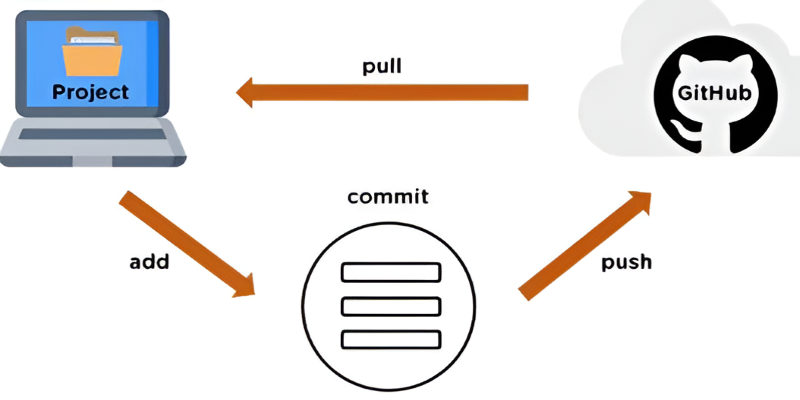
The key idea is sync. Git isn’t just a version control system—it’s a collaboration tool. Push and pull are how you stay in sync with others. Pushing without pulling can cause rejections. Pulling without checking your work can trigger conflicts. Used wisely, these commands help projects run smoothly.
They’re part of nearly every Git interaction. It’s worth spending time practicing, trying different cases, and learning how branches affect what happens when you push or pull.
You don’t need to memorize every flag or option. Just knowing what these two commands do behind the scenes puts you ahead of many developers who still treat Git like a mystery.
Getting comfortable with git push and git pull changes how you work with Git. They're not complicated once you strip away the unfamiliar terms and look at what's happening. You're sending or pulling changes out—it's that simple. But doing it at the right time and in the right way makes a big difference in how smoothly your projects run. Whether you're working solo or with a team, understanding how these two commands fit into your daily routine will help you write, share, and manage code more confidently.
Advertisement
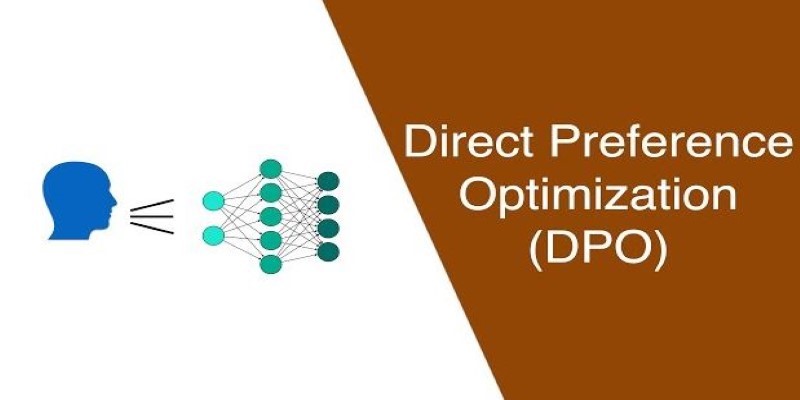
How Direct Preference Optimization improves AI training by using human feedback directly, removing the need for complex reward models and making machine learning more responsive to real-world preferences
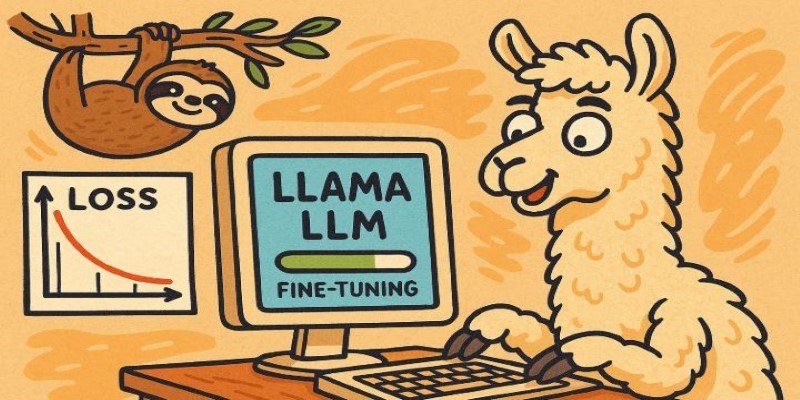
How to fine-tune a Tiny-Llama model using Unsloth in this comprehensive guide. Explore step-by-step instructions on setting up your environment, preparing datasets, and optimizing your AI model for specific tasks

Explore key features, top benefits, and real-world use cases of OpenAI reasoning models that are transforming AI in 2025.
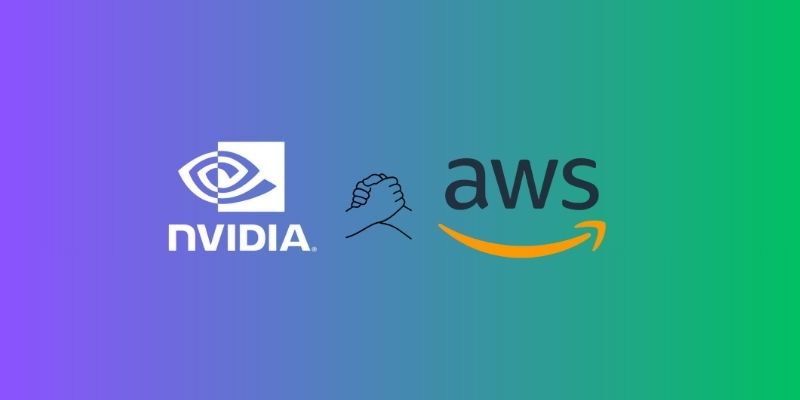
AWS launches AI chatbot, custom chips, and Nvidia partnership to deliver cost-efficient, high-speed, generative AI services

Gemma 3 mirrors DSLMs in offering higher value than LLMs by being faster, smaller, and more deployment-ready

Find how Flux Labs Virtual Try-On uses AI to change online shopping with realistic, personalized try-before-you-buy experiences

Meta's scalable infrastructure, custom AI chips, and global networks drive innovation in AI and immersive metaverse experiences
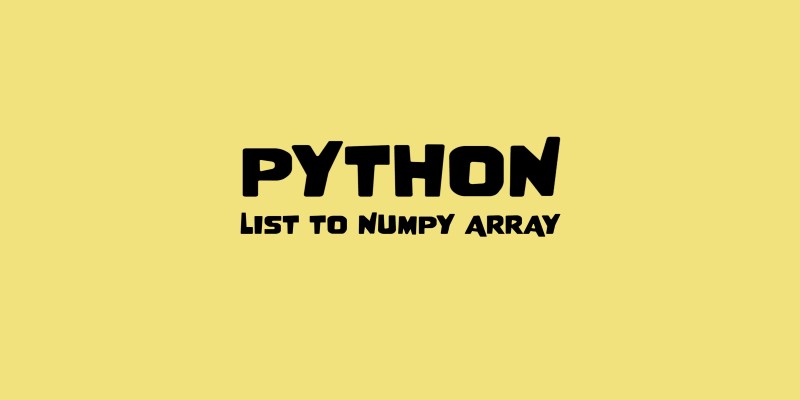
Need to convert a Python list to a NumPy array? This guide breaks down six reliable methods, including np.array(), np.fromiter(), and reshape for structured data

Reddit's new data pricing impacts AI training, developers, and moderators, raising concerns over access, trust, and openness
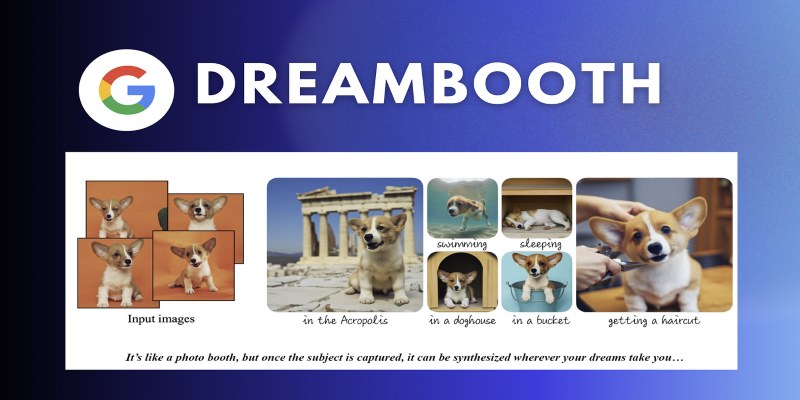
Learn how DreamBooth fine-tunes Stable Diffusion to create AI images featuring your own subjects—pets, people, or products. Step-by-step guide included
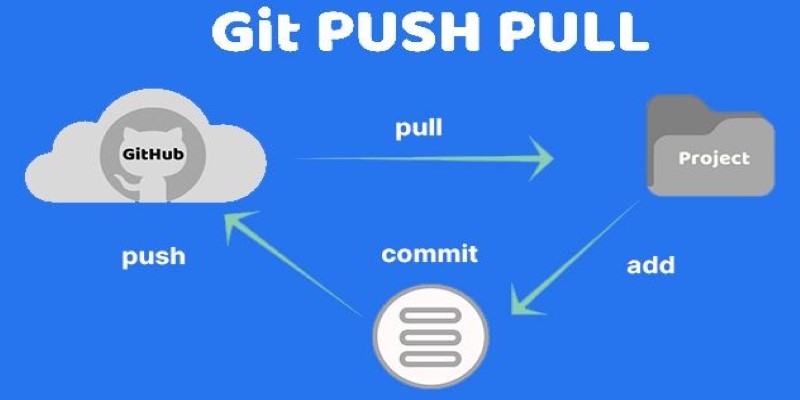
Still unsure about Git push and pull? Learn how these two commands help you sync code with others and avoid common mistakes in collaborative projects

Learn the top 7 impacts of the DOJ data rule on enterprises in 2025, including compliance, data privacy, and legal exposure.